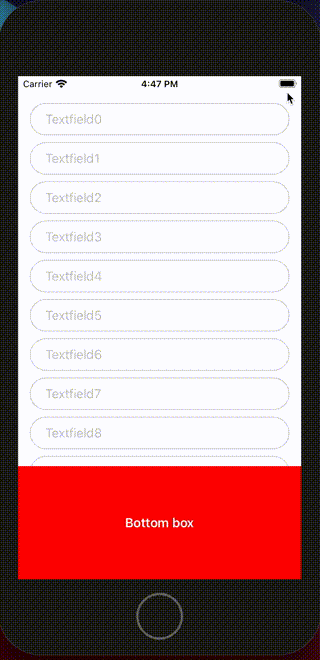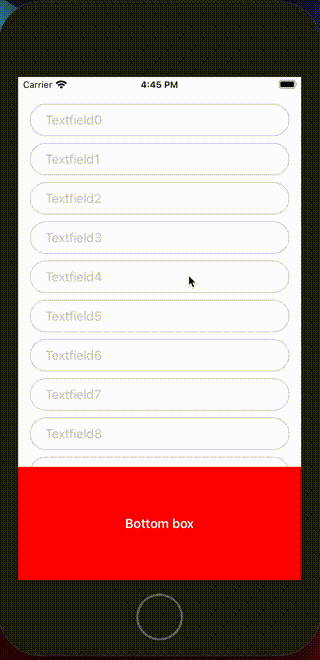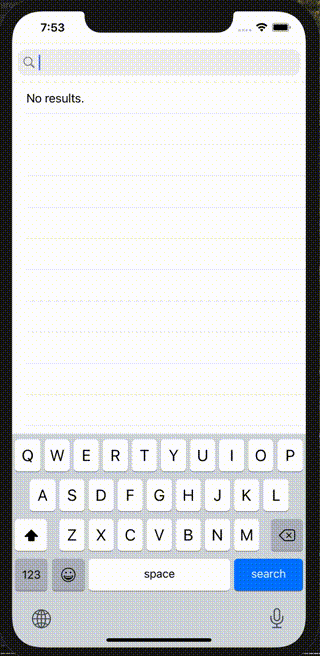macOS Big Sur からはコマンドで Apple Archive (aar や lzfse)の圧縮・展開ができるみたい。
以下、コマンドの例。
単体ファイルの圧縮
% aa archive -i alice29.txt -o alice29.txt.lzfse -a lzfse
alice29.txt を圧縮した alice29.txt.lzfse を生成する。
単体ファイルの展開
% aa extract -i alice29.txt.lzfse -o alice29.txt
alice29.txt.lzfse を展開した alice29.txt を生成する。
フォルダの圧縮
% aa archive -D target_dir -o target_dir.aar -a lzfse
target_dir フォルダを圧縮した target_dir.aar を生成する。
フォルダの展開
% aa extract -i target_dir.aar -o target_dir
target_dir.aar を展開した target_dir フォルダ を生成する。
コマンドのオプションなどは、こんな感じ。
% aa Usage: aa command <options> Commands: archive archive the contents of a directory extract extract files from an archive list list the contents of an archive convert convert an archive into another manifest alias for 'archive -manifest' verify compare dir contents with manifest check-and-fix check and fix dir contents using manifest Options: -v Increase verbosity level to stderr. Default is silent operation -h Show usage and quit -t n_threads Number of threads to run for compression/decompression, default 8 on this machine -wt n_threads Number of writer threads to run (extract only), default is number of worker threads -d dir Target directory for archive/extract, default is current directory -subdir subdir Target subdirectory under 'dir', name will be included in the archive default is empty -D dir_and_subdir Defines both 'dir' (dirname) and 'subdir' (basename) -i input_file Input file, default is stdin -o output_file Output file, default is stdout -a algorithm Algorithm for archive compression, one of lzfse, lzma, zlib, lz4, raw (no compression), -b block_size Blocks size for archive compression, integer with an optional suffix b, k, m, g default compression options for archive: -a lzfse -b 4m default compression options for other commands: -a lzfse -b 1m -enable-dedup (-no-enable-dedup) If set, and SLC fields are present in the archive, files with same data will be extracted as clones Default is -no-enable-dedup -enable-holes (-no-enable-holes) If set, and the filesystem supports it, detect and create holes in files to store 0-filled segments Default is -no-enable-holes -ignore-eperm (-no-ignore-eperm) If set, ignore EPERM (operation not permitted) errors when setting files attributes Default is -ignore-eperm -manifest Alias for the following options: -exclude-field dat -include-field sh1,cks,siz -a lzfse -b 1m -list-format format Output format for list, one of text, json default is text Entry selection: -include-path path Include entries matching `path` -exclude-path path Exclude entries matching `path` -include-path-list file File containing a list of paths to include with -include-path (one per line, empty lines ignored) -exclude-path-list file File containing a list of paths to exclude with -exclude-path (one per line, empty lines ignored) -include-regex expr Include entries matching `expr` (regex(3) syntax) -exclude-regex expr Exclude entries matching `expr` (regex(3) syntax) -exclude-name name Exclude entries with a path component equal to `name` All the options above can be specified multiple times Archive fields: -include-field fields Add `fields` to the field key set -exclude-field fields Remove `fields` from the field key set `fields` is a comma separated list of fields, listed below These options can be specified multiple times typ entry type (always included) pat entry path (always included for filesystem objects) lnk link path (always included for symbolic links) dev device id (always included for block/character devices) uid user id gid group id mod access mode flg BSD flags mtm modification time btm backup time ctm creation time dat file data siz file data size cks file data digest, POSIX 1003.2-1992 32 bit CRC sh1 file data SHA-1 digest sh2 file data SHA-256 digest sh3 file data SHA-384 digest sh5 file data SHA-512 digest xat extended attributes acl access control list duz file disk usage idx entry index in input archive yec file data error correcting codes yaf list of archive fields (metadata entry) attr alias for uid,gid,mod,flg,mtm,btm,ctm all alias for all fields (exclude only) Entry types: -include-type types Include only entries matching `types` -exclude-type types Include only entries not matching `types` `types` is a string including one or more of the characters below b block special c character special d directory f regular file h hard link l symbolic link m metadata entry (not a filesystem object) p fifo s socket