Xcode プロジェクトにローカルの SwiftPackage を追加する
SwiftPackageManager で配布されているパッケージを、ローカルに持ってきてそれを Xcode プロジェクトで参照して使用するメモ。
- パッケージのリポジトリを clone する。
- 対象のアプリのプロジェクトを開く
- Xcode のプロジェクトツリーに、パッケージのフォルダ(
Package.swiftがあるフォルダ)をドラッグ&ドロップする。- このスクリーンショットの状態になる。
- このスクリーンショットの状態になる。
- ターゲットの
Link Binary With Librariesを開く- 追加の + ボタンをクリックする。
- 対象の Package を選び、追加する。
- 追加の + ボタンをクリックする。
importできるようになっているので、ビルドする。
ローカルで参照したこの状態では Xcode 上でパッケージのコード編集してビルドすると、変更したパッケージの動作を試せるので、パッケージの挙動を試したり、修正することができる。
写真に写っている人・動物をヒエログリフにする iOS アプリを作ってみた
機械学習のフレームワークを使ったアプリを作ってみたくなり、試しに作ってみた。ついでに最近、エジプトのヒエログリフが面白いなあ、と思っていたのでそれをアプリのテーマにした。
Apple の review に提出する際に、かなり機能が単純なアプリだからリジェクトされるかと思ったが、大丈夫だった。
(審査にデモビデオは添付した)
アプリを使って変換すると、こんな感じで写真 → エジプトのヒエログリフの壁画風の画像になる。



アプリの動作はこんな感じ。
精度はそんなに良くなく、たとえば写真全体に人や動物が大きく写っていると、残念ながらうまくいかない。。
ざっくりとした処理の流れは↓の感じ。
- あらかじめ、使用するヒエログリフの画像を作成して用意しておく
- 写真から人や動物を認識する
- 認識した領域にもっとも特徴が近いヒエログリフを探し、該当するヒエログリフで写真を置き換える
- Vision(CoreML) VNFeaturePrintObservation で画像間の特徴の近さが分かる
やってみて悩ましかった点は
多数の画像(ヒエログリフ)から VNFeaturePrintObservation を作ると時間がかかりすぎる。アプリの利用上の障害がある、という問題があった。
解決策としては
- 実行時に特徴検出を逐次作成するのではなく
- あらかじめ、各画像の
VNFeaturePrintObservationを作成しておいてそれを CoreData で DB に保存しておく- そしてそれをアプリにバンドルしておく
- アプリの実行時には作っておいた DB から
VNFeaturePrintObservationを fetch する
という形にした。
VNFeaturePrintObservation の継承元の VNObservation は NSSecureCoding を採用しているので、CoreData の Attribute の型を Transformable にして、下のようなカスタムの Transformer クラスを使用することで CoreData に保存できる。
@objc(VNFeaturePrintObservationTransformer) class VNFeaturePrintObservationTransformer: NSSecureUnarchiveFromDataTransformer { static let name = NSValueTransformerName(rawValue: String(describing: VNFeaturePrintObservationTransformer.self)) override class var allowedTopLevelClasses: [AnyClass] { return super.allowedTopLevelClasses + [VNFeaturePrintObservation.self] } public static func register() { let transformer = VNFeaturePrintObservationTransformer() ValueTransformer.setValueTransformer(transformer, forName: name) } }
Google ML Kit や Core ML はほとんど触ったことがなく難しい印象だったが、やってみると楽しかった。
iOS の Google MLKit で静止画像の ObjectDetection を試してみた
Google MLKit の ObjectDetection での静止画像の解析を試してみた。
公式のサンプルもあるが、バンドルされている静止画像しか解析できない。
そのため、写真を選んで解析する iOS サンプル を作ってみた。
動かすとこんな感じ。
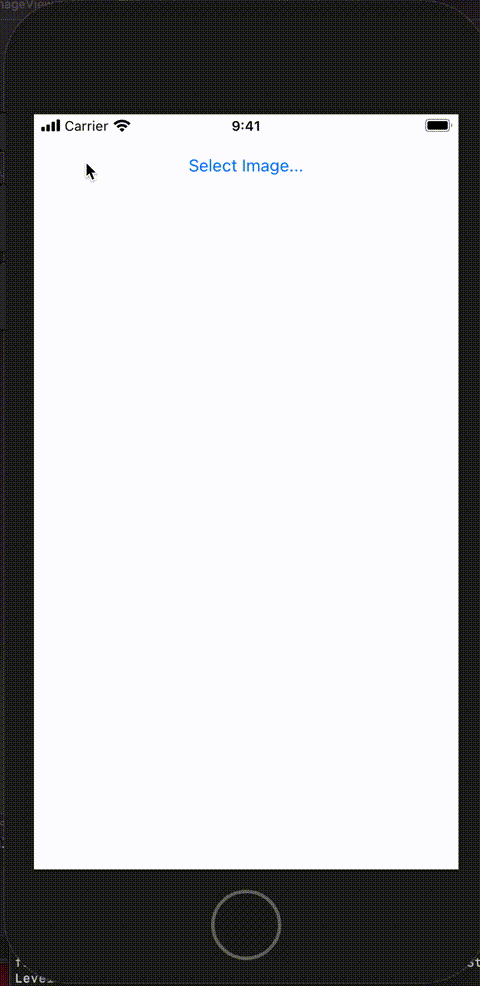
試してみて分かったこと
- Firebase のセットアップをしなくても使える
- Google MLKit はもともとは Firebase MLKit という名前だったが
- Firebase ではなくなり、Firebase のセットアップ(
GoogleService-Info.plistの追加など)をしなくても最低限使えるようになったため、とっつきやすい。
- 認識できるオブジェクトの最大数は 5 である
- TensorFlowLite と比べると
- ベースモデル以外にカスタムモデルも使用可能
- カスタマイズされたモデルを使うことも可能なので、拡張性もある。
- カスタマイズモデルの取り込み方法は、以下がある。
- ローカルファイルから読み込む
- Firebase でホスティングされているモデルを読み込む
CocoaPods で「Your project does not explicitly specify the CocoaPods master specs repo...」の警告が出る
pod のコマンドを実行した時、以下の警告が表示されるようになった。
[!] Your project does not explicitly specify the CocoaPods master specs repo. Since CDN is now used as the default, you may safely remove it from your repos directory via `pod repo remove master`. To suppress this warning please add `warn_for_unused_master_specs_repo => false` to your Podfile.
警告メッセージのとおりpod repo remove master をするが
% pod repo remove master [!] repo master does not exist
master リポジトリがない、と返される。
なので、もうひとつメッセージに書いてある warn_for_unused_master_specs_repo => false を Podfile に追加する。
platform :ios, '14.0' use_frameworks! install! 'cocoapods', :warn_for_unused_master_specs_repo => false target 'App' do # ... end
これで警告メッセージが出なくなる。
現時点でドキュメントに見当たらなかったが warn_for_unused_master_specs_repo は install! のオプションに指定するみたい。
↑の警告と同時に、以下のメッセージが pod コマンド実行時に表示されていた。
Ignoring ffi-1.13.1 because its extensions are not built. Try: gem pristine ffi --version 1.13.1
私の場合 brew で cocoapods をインストールしていたので、試しに
% brew upgrade
をしたら、以後表示されなくなった。
Apple Archive フレームワークを使って LZFSE の CLI ツールを作った
macOS 11.0(Big Sur)、iOS 14 から Apple Archive Framework が使えるようになった。
Apple Archive Framework では Apple によって開発された LZFSE アルゴリズムの圧縮・展開ができる。
試しにこの Apple Archive Framework を使って LZFSE の展開・圧縮の CLI ツールを作ってみた。
(Big Sur 標準の aa コマンドで LZFSE の圧縮・展開ができるが、それのミニバージョンという感じ。)
ツールの使い方は
これでファイルを圧縮できる。(.lzfse ファイルができる)
$ ./lzfse-cli --encode -i alice29.txt
ファイルの展開。
$ ./lzfse-cli --decode -i alice29.txt.lzfse
フォルダの圧縮もできる。(.aar ができる)
$ ./lzfse-cli --encode -i dir
フォルダの展開。
$ ./lzfse-cli --decode -i dir.aar
CLI ツールを作るにあたって、コマンドの引数解析には Swift Argument Parser を使ってみた。
引数パラメータ解析や、エラー処理を独自に実装しなくて良いし、オプション引数も簡単に扱えるので、非常に良い。
macOS Big Sur(macOS 11)からはコマンドで Apple Archive の圧縮・展開ができる。
macOS Big Sur からはコマンドで Apple Archive (aar や lzfse)の圧縮・展開ができるみたい。
以下、コマンドの例。
単体ファイルの圧縮
% aa archive -i alice29.txt -o alice29.txt.lzfse -a lzfse
alice29.txt を圧縮した alice29.txt.lzfse を生成する。
単体ファイルの展開
% aa extract -i alice29.txt.lzfse -o alice29.txt
alice29.txt.lzfse を展開した alice29.txt を生成する。
フォルダの圧縮
% aa archive -D target_dir -o target_dir.aar -a lzfse
target_dir フォルダを圧縮した target_dir.aar を生成する。
フォルダの展開
% aa extract -i target_dir.aar -o target_dir
target_dir.aar を展開した target_dir フォルダ を生成する。
コマンドのオプションなどは、こんな感じ。
% aa Usage: aa command <options> Commands: archive archive the contents of a directory extract extract files from an archive list list the contents of an archive convert convert an archive into another manifest alias for 'archive -manifest' verify compare dir contents with manifest check-and-fix check and fix dir contents using manifest Options: -v Increase verbosity level to stderr. Default is silent operation -h Show usage and quit -t n_threads Number of threads to run for compression/decompression, default 8 on this machine -wt n_threads Number of writer threads to run (extract only), default is number of worker threads -d dir Target directory for archive/extract, default is current directory -subdir subdir Target subdirectory under 'dir', name will be included in the archive default is empty -D dir_and_subdir Defines both 'dir' (dirname) and 'subdir' (basename) -i input_file Input file, default is stdin -o output_file Output file, default is stdout -a algorithm Algorithm for archive compression, one of lzfse, lzma, zlib, lz4, raw (no compression), -b block_size Blocks size for archive compression, integer with an optional suffix b, k, m, g default compression options for archive: -a lzfse -b 4m default compression options for other commands: -a lzfse -b 1m -enable-dedup (-no-enable-dedup) If set, and SLC fields are present in the archive, files with same data will be extracted as clones Default is -no-enable-dedup -enable-holes (-no-enable-holes) If set, and the filesystem supports it, detect and create holes in files to store 0-filled segments Default is -no-enable-holes -ignore-eperm (-no-ignore-eperm) If set, ignore EPERM (operation not permitted) errors when setting files attributes Default is -ignore-eperm -manifest Alias for the following options: -exclude-field dat -include-field sh1,cks,siz -a lzfse -b 1m -list-format format Output format for list, one of text, json default is text Entry selection: -include-path path Include entries matching `path` -exclude-path path Exclude entries matching `path` -include-path-list file File containing a list of paths to include with -include-path (one per line, empty lines ignored) -exclude-path-list file File containing a list of paths to exclude with -exclude-path (one per line, empty lines ignored) -include-regex expr Include entries matching `expr` (regex(3) syntax) -exclude-regex expr Exclude entries matching `expr` (regex(3) syntax) -exclude-name name Exclude entries with a path component equal to `name` All the options above can be specified multiple times Archive fields: -include-field fields Add `fields` to the field key set -exclude-field fields Remove `fields` from the field key set `fields` is a comma separated list of fields, listed below These options can be specified multiple times typ entry type (always included) pat entry path (always included for filesystem objects) lnk link path (always included for symbolic links) dev device id (always included for block/character devices) uid user id gid group id mod access mode flg BSD flags mtm modification time btm backup time ctm creation time dat file data siz file data size cks file data digest, POSIX 1003.2-1992 32 bit CRC sh1 file data SHA-1 digest sh2 file data SHA-256 digest sh3 file data SHA-384 digest sh5 file data SHA-512 digest xat extended attributes acl access control list duz file disk usage idx entry index in input archive yec file data error correcting codes yaf list of archive fields (metadata entry) attr alias for uid,gid,mod,flg,mtm,btm,ctm all alias for all fields (exclude only) Entry types: -include-type types Include only entries matching `types` -exclude-type types Include only entries not matching `types` `types` is a string including one or more of the characters below b block special c character special d directory f regular file h hard link l symbolic link m metadata entry (not a filesystem object) p fifo s socket
SwiftUI キーボードを表示時に特定の View を非表示にする
たとえばこんなコードで ScrollView 内に TextField を置いて、さらにスクロール位置によらないで常に画面下部にある View が表示されるような構成を ZStack で表現すると
import SwiftUI struct ContentView: View { @State private var text: String = "" let bottomBoxHeight: CGFloat = 150 var body: some View { ZStack { ScrollView(.vertical, showsIndicators: true) { VStack { ForEach(0..<20) { (i) in TextField("Textfield\(i)", text: $text) .padding(EdgeInsets(top: 10, leading: 20, bottom: 10, trailing: 33)) .overlay( RoundedRectangle(cornerRadius: 30) .stroke(Color(.systemGray3), lineWidth: 1) ) Spacer() .frame(height: 10) } Spacer() .frame(height: bottomBoxHeight) }.padding() } VStack { Spacer() Group { Text("Bottom box") .font(.headline) .foregroundColor(.white) } .frame(minWidth: 0, idealWidth: .infinity, maxWidth: .infinity, minHeight: 0, idealHeight: bottomBoxHeight, maxHeight: bottomBoxHeight, alignment: .center) .background(Color(.red)) } } } }
こういうふうに TextField のキーボードを開いた時に、キーボード上に View が重なってしまい、TextField が見えなくなってしまう。(入力できない)
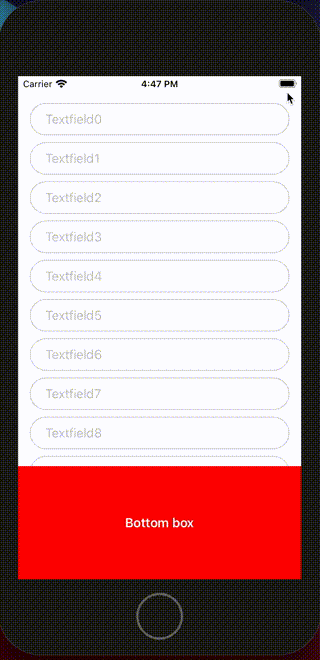
キーボードを表示した時に特定の View を非表示にできれば解決しそう、と考えて調べてみると
KeyboardObserving というライブラリがあり、これを使って対応できた。
https://github.com/nickffox/KeyboardObserving
使い方は、まずアプリのエントリで最初の View を表示する部分のコードで .environmentObject(Keyboard()) を追加する。
(これをしないと、このあと追加するコードでクラッシュする)
import SwiftUI import KeyboardObserving @main struct SwiftUIHideOnKeyboardSampleAppApp: App { var body: some Scene { WindowGroup { ContentView() .environmentObject(Keyboard()) // これを追加 } } }
あとは問題が起きている View に以下を追加する。
ScrollView(.vertical, showsIndicators: true) { KeyboardObservingView { // KeyboardObservingView にキーボード表示を監視したい View を追加する VStack { // .... 中略 .... }.padding() } } // .... 中略 .... VStack { // .... 中略 .... } .hideOnKeyboard() // キーボードを表示した時に非表示にしたい View に .hideOnKeyboard() を追加する
これでキーボード表示時に、TextField が隠されることは無くなった。
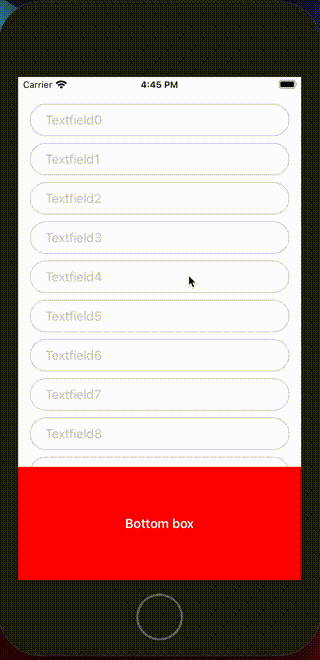
今回の記事の完全なコードは GitHub にある。
https://github.com/daisuke-t-jp/SwiftUIHideOnKeyboardSampleApp




